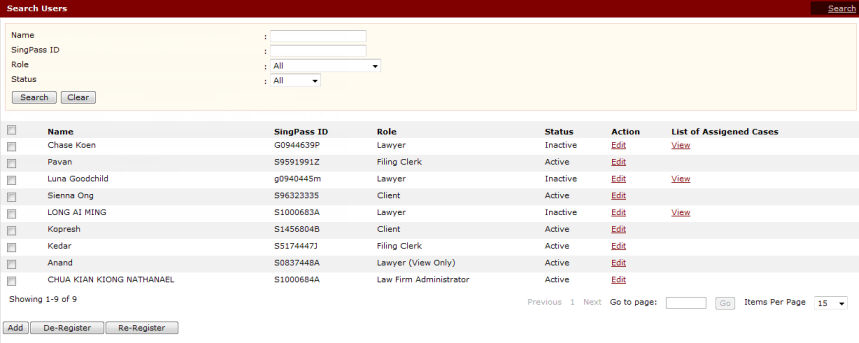
To re-register a user:
Go to the Search Users page.
(Administration >> Manage Users)
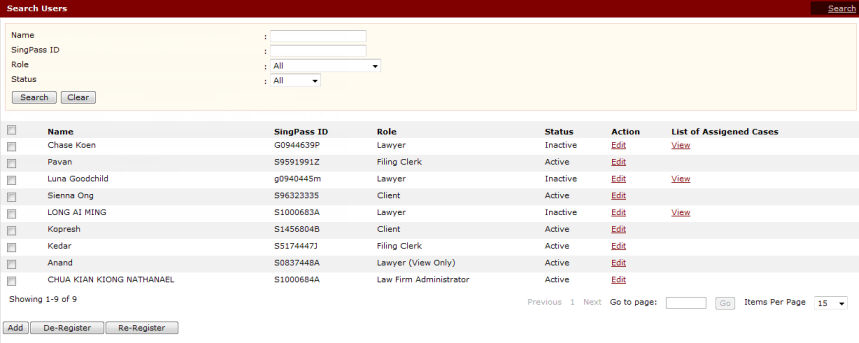
Search Users Page
Perform a search. Refer to the Search Users topic for the steps.
On the Search Results list, mark the checkbox of the de-activated user to be re-registered.
Click Re-Register. The Re-Register User Window will be displayed.
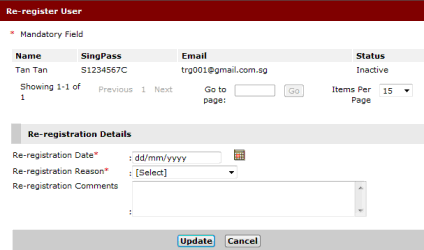
Re-register User Window
Enter the Re-registration Date and select the Re-registration Reason from the dropdown list. Enter Re-registration Comments in the field provided if necessary.
Click Update. A confirmation message will be displayed.
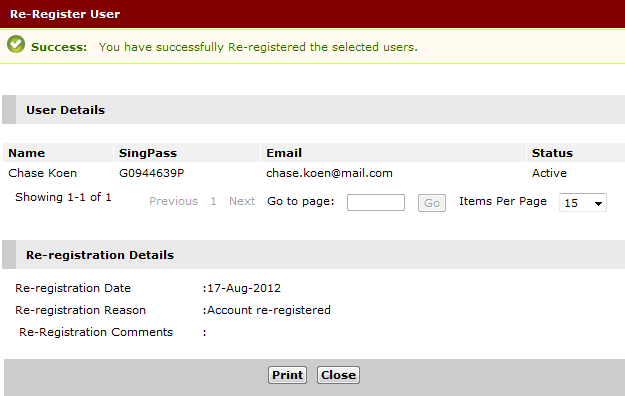
Re-registered User - Confirmation Message
Click Close to return to the Search Results page.
After the re-registration process, the system will update the status of the de-registered user to an Active status.
To check if a user is re-registered, the Law Firm Administrator needs to perform a search for “Active” users. The Status column will indicate these users as Active.