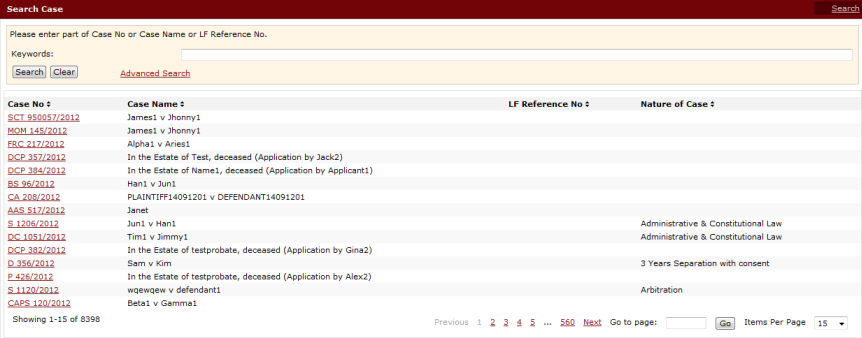
To view case information:
Go to the Search Case Page.
(Main Menu >> Case File)
This page serves as the search function to filter the cases according to the user's search requirement. The users will be able to search for a specific case saved in the system. By default, all of the recent filed cases will be shown.
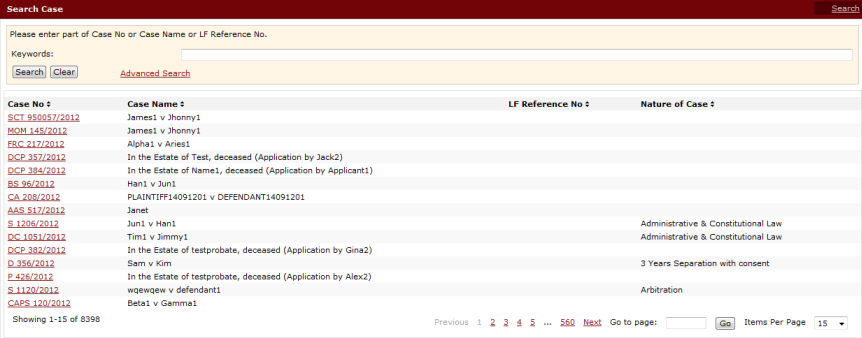
Search Case Page
Enter a full or partial search text of the Case Number, Case Name or Law Firm Reference No. in the Keywords field, and then click Search. The filtered search results will be displayed below the search field.
Click the Case No hyperlink of the case to be viewed. The Case Information Page will be displayed.
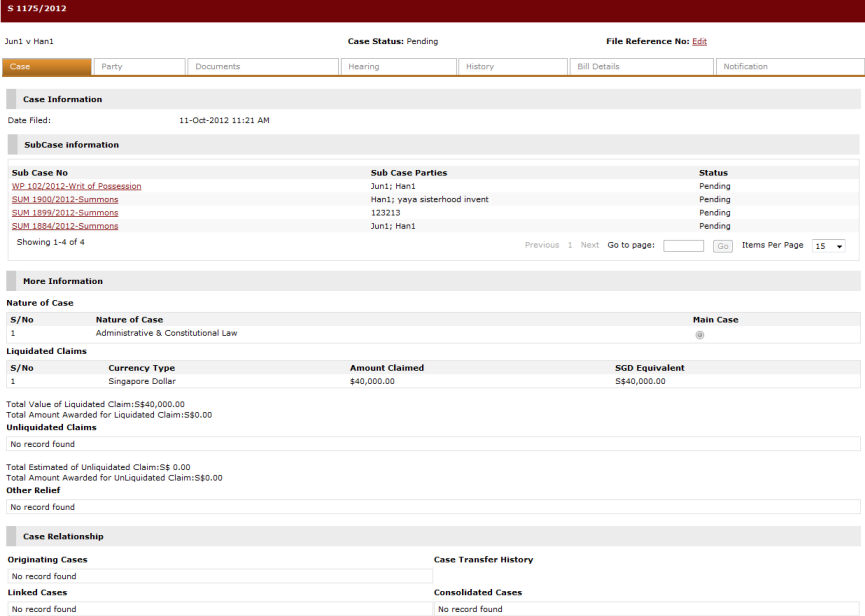
Case Information Page
|
The page shows the following tabs: Case, Party , Documents, Hearing, History, Bill Details and Notification. The default tab shown is the Case Information tab.
The Checklist tab is also displayed if the selected case is a Probate case. |
Next: Case Information Sections