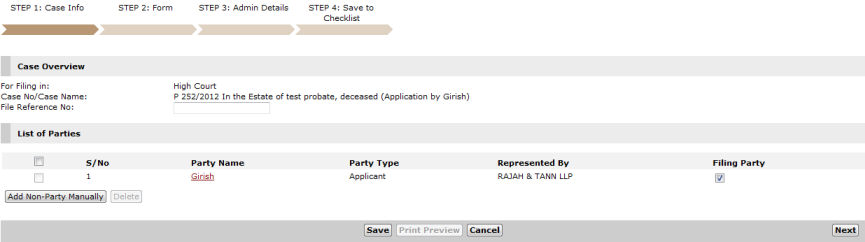
To attach a new document:
Click the Attach New link of a document that will be attached to the Checklist tab of the case file. The Step 1: Case Information Page will be displayed.
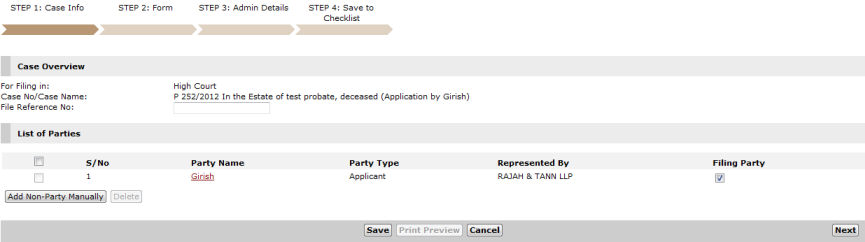
Step 1: Case Information Page - Attaching Documents
Click Next. The Step 2: Form Page will be displayed.

Step 2: Form Page
Click the Upload link of the document to be attached. The Upload Document window will be displayed.

Upload Document Window
Click Browse to locate the document and then click Upload. A confirmation pop-up message will be displayed.
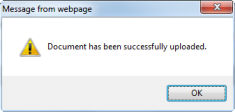
Confirmation Pop-Up Message
Click OK. The document has been uploaded. The upload details will be displayed under the Status column.

Step 2: Form Page - Uploaded Document
Click Next. The Step 3: Admin Details Page will be displayed.
Make the necessary changes in the Step 3: Admin Details Page, if there are any.
|
Refer to Step 3: Admin Details for more details. |
Click Next. The Step 4: Submission Page will be displayed.
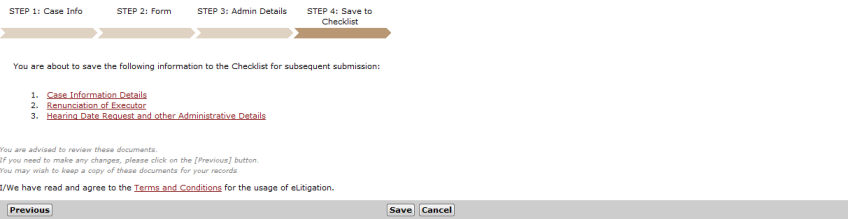
Step 4: Submission Page
Click Save. A confirmation message will be displayed stating that the document has been saved successfully.
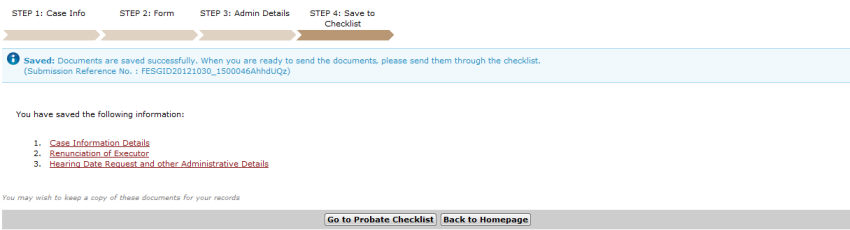
Saved Document - Confirmation Message
Click Go to Probate Checklist. The attached document is now ready for sending. The user must send the document through the Checklist tab.
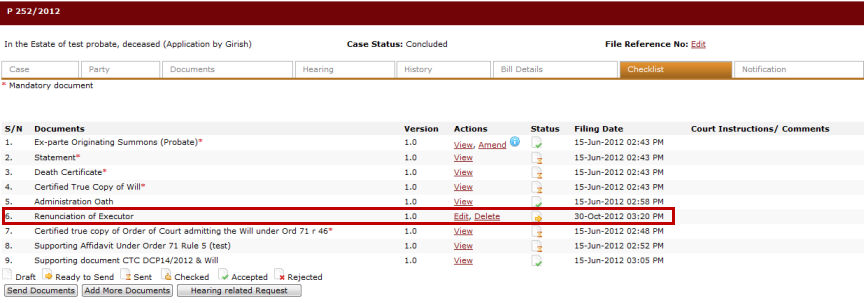
Checklist Tab - Attached Document is Ready for Sending