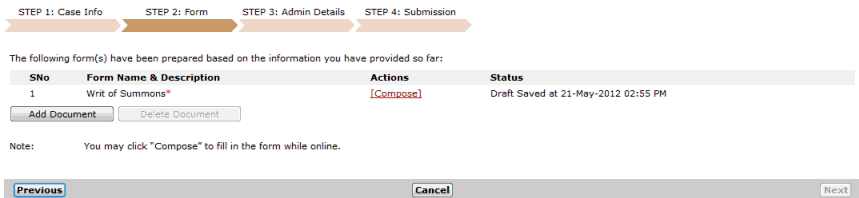
The Step 2: Form Page contains a list of relevant case forms and documents based on the answers and other information provided in the Step 1: Case Information Page of the selected case.
There are three columns of information on the Step 2: Form Page:
Form Name and Description List
This column displays the list of all eForms and documents, which have been generated by the system, based on the case details provided by the user in the Step 1: Case Information Page.
Actions
The Actions column contains the Compose, Upload, Download or Preview action links, which the user can click and perform the respective function on the eForm or document.
Status
This column shows the most recent date and time in which the eForms or documents have been modified.
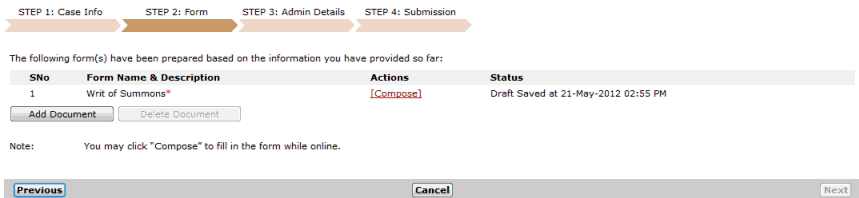
Step 2: Form Page
Depending on the type of eForm or document listed on the page, click on the applicable action link to perform the necessary action for the form. The user may compose, download, upload, preview, add or delete documents.
The documents listed on the Form Name and Description List are dependent on the different selections made in the Step 1: Case Information Page. With this, the eForms may vary depending on the selected case type as well as the answers made to the questionnaire.
By clicking Compose, the eForm will be displayed and the contents of the editable box can be edited. Information that cannot be clicked or not in the editable box cannot be edited.
Only documents in Portable Document Format or PDF can be uploaded and added to the Form Name and Description list.
Any information or content changed in the editable eForm will be saved once the Save button is clicked.
Content in the editable box can be cut, copied and pasted to another editable box.
In some eForms, the user can add paragraphs, sub-paragraphs, prayers and sub-prayers.
Some of the editable boxes in the eForms have pre-populated or standard prayers, clauses, etc. The user can add to or make changes to these texts accordingly.
The following actions can be done to the eForms/documents. The action to be performed may vary depending on the type of eForm/document required by the case.