![]()
If the selected Waiver Reason is Others, the Remarks field will be displayed. Enter the Remarks regarding the waiver request.

To request for payment exemption or waiver:
Select the button that indicates whether the exemption or waiver will be for Partial or Full payment. Then, select the Waiver Reason from the dropdown list.
|
If the selected Waiver Reason is Others, the Remarks field will be displayed. Enter the Remarks regarding the waiver request.
|
For Full Payment Exemption or Waiver, the total cost displayed will be $0. However if the eService functionality has been used, a corresponding fee will be charged.
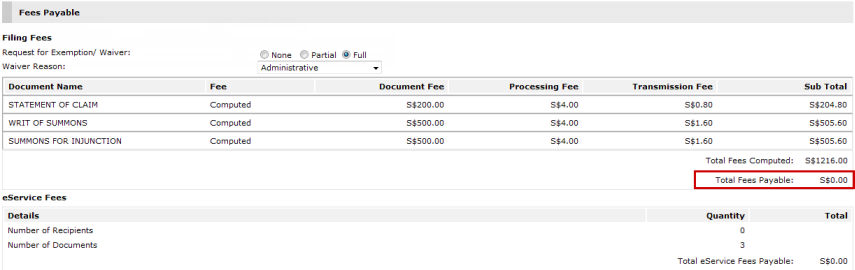
Request for Full Exemption/Waiver
For Partial Payment Exemption or Waiver, User Request fields will be displayed where the user can enter the waiver amount in the fields provided. The total amount will be automatically computed.
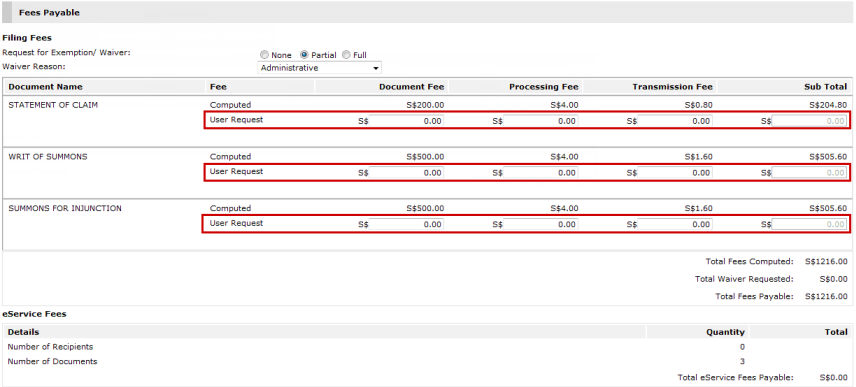
Request for Partial Exemption/Waiver
The section will show the total amount of payment waiver requested. The final total amount is already deducted from the original total cost.
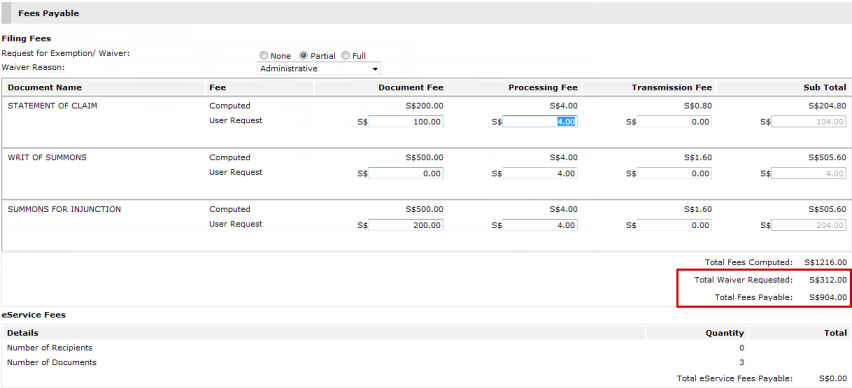
Partial Payment Exemption/Waiver
After entering all of the admin details information, click Save. An acknowledgement message will be displayed.
![]()
Step 3: Admin Details Page - Acknowledgement message - Writ of Summons
Click Next to proceed to the Step 4: Submission Page.