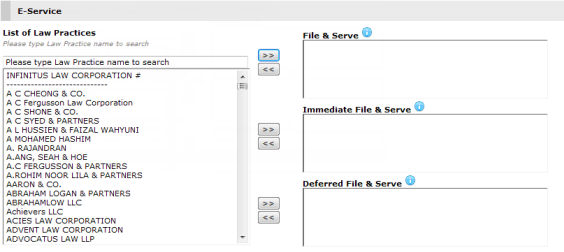
File and Serve refers to the process where the document is being filed to Court and then served to the recipient Law Firm based on the service type chosen. There are three File-and-Serve services for the user to choose from.
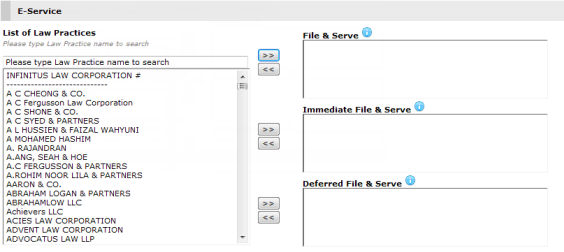
eService Portal
The List of Law Firms is populated with the names of Law Firms that subscribe to eLitigation.
|
If one or more respondent Law Firms are added to the case, their names will be placed on top of the List of Law Firms and a # sign will be displayed beside it (as shown in the image below). The # sign assists the user to identify the Law Firms to whom he/she will be sending the documents. However, in case there is only one party added to the case (i.e., only the filing party has been added), the # sign will not be displayed.
|
To configure a specific service type
to a Law Firm, select the Law Firm (or multiple Law Firms while holding
the Ctrl key) then click ![]() onto the intended Service Type.
onto the intended Service Type.
The user can remove an entry from
the Service Type box by clicking ![]() .
The Law Firm name will be moved back to the List of Law Firms.
.
The Law Firm name will be moved back to the List of Law Firms.
File and Serve
In the normal File and Serve, the document is served only after the Court has approved and replied to the accepted document. Documents that are rejected by the Court will not be served to the recipient Law Firm(s).
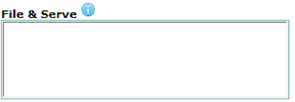
File and Serve Selection Box
Immediate File and Serve
In the Immediate File and Serve, the document is served immediately upon eFiling, regardless of the outcome of the Court’s acceptance of the document.
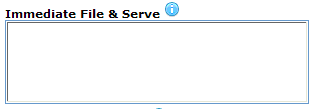
Immediate File-and-Serve Selection Box
Deferred File and Serve
In the Deferred File and Serve, the document is served on the specified date and time, regardless of when or whether the Court has approved the service of document.

Deferred File-and-Serve Selection Box
Once the user adds a Law Firm for the Deferred File and Serve, the Date and Time fields will be displayed for the user to indicate when the eService will be done.
|
Placing
the mouse over
|
|
Once a document has been served successfully and sent to the recipient Law Firm, the system will generate a Certificate of Service as proof of the served document. This certificate will be in the Documents tab of the case file.
Certificate of Service |