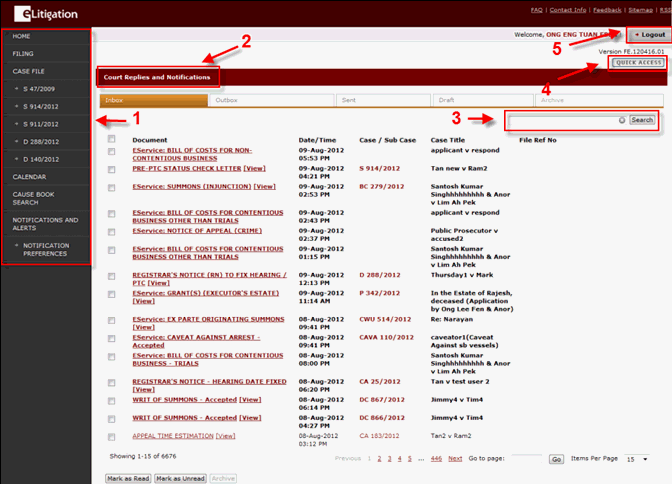
Upon login, the user will be directed to the eLitigation Main Page.
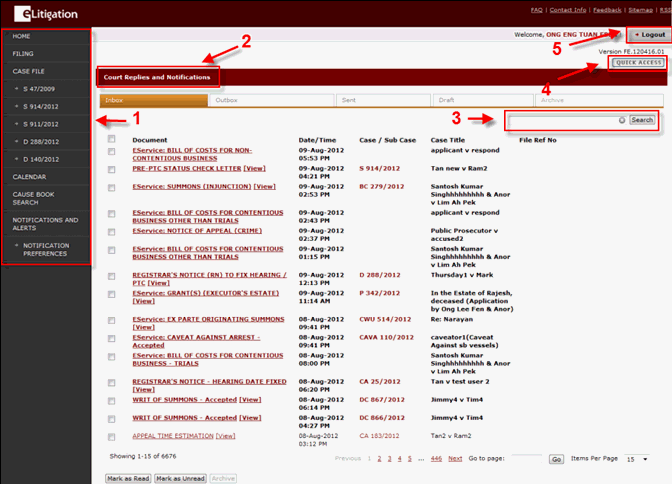
eLitigation Main Page
The eLitigation Main Page is divided into different sections:
Side Bar (1)
The side bar displays a list of all the process links that the user can access. The links are:
Home
Filing
Case File (The five most recent case files will be displayed.)
Reports (For Law Firm Administrator)
Calendar
Cause Book Search (Available at a later date)
Administration (For Law Firm Administrator)
Notifications and Alerts
LPMS Interface (For Law Firm Administrator)
Using the side bar, the user can click on the sub-module titles and perform specific actions.
Court Replies and Notifications (2)
The middle section is a major part of the Main Page as it serves as the user's mailbox. This section is divided into five tabs: Inbox, Outbox, Sent, Draft and Archive. The user can mark the listed items as read or unread by using the Mark as Read and Mark as Unread buttons. This section also allows the user to access cases that he/she has created.
Search (3)
The search field in the eLitigation Main Page serves as a filter. The user can enter a specific word in the search criteria field, and click Search to filter the Inbox, Sent, Draft or Archive messages accordingly. The user can enter the document name, case number, file name, Law Firm reference number, case title or party name to filter the search results.
Quick Access (4)
The Quick Access button is a shortcut which, upon mouse-over, lists the different functions and processes that the user can perform.
Logout (5)
The logout button serves as the exit button. When clicked, the user will be logged out of the eLitigation system.