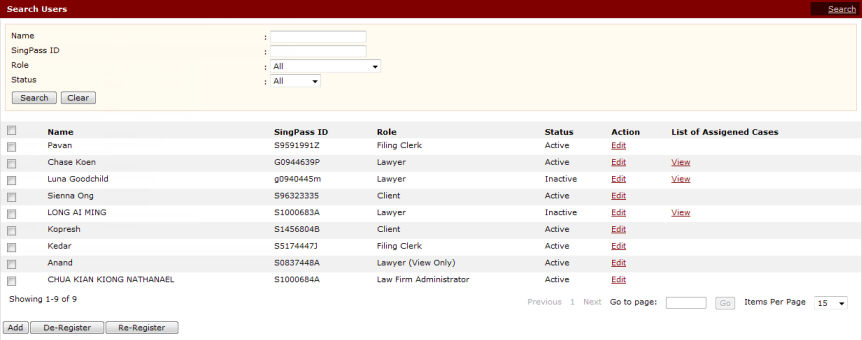
To de-register a user:
Go to the Search Users page.
(Administration >> Manage Users)
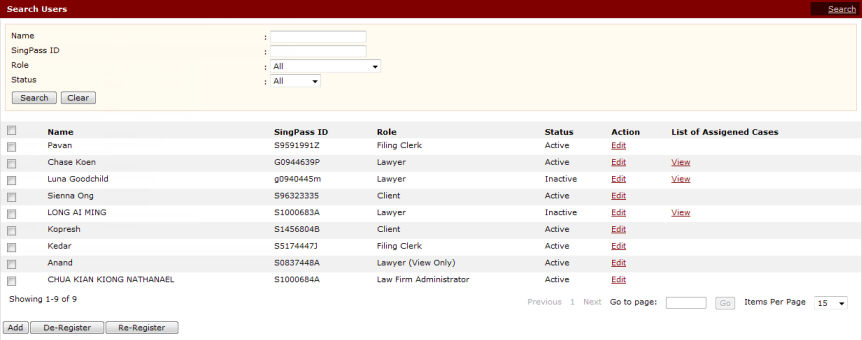
Search Users Page
Perform a search. Refer to the Search Users topic for the steps.
On the Search Results list, mark the checkbox of the user to be de-registered.
Click De-Register. The De-Register User Window will be displayed.
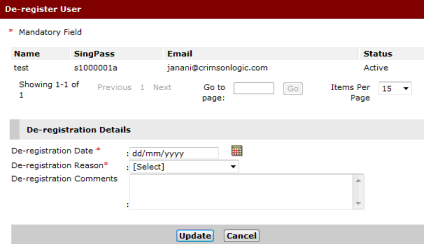
De-register User Window
Enter the De-registration Date and select the De-registration Reason from the dropdown list. Enter De-registration Comments in the field provided, if necessary.
|
De-registration of users cannot be back-dated and the system does not accept a de-registration date earlier than the current date. |
Click Update. A confirmation message will be displayed.
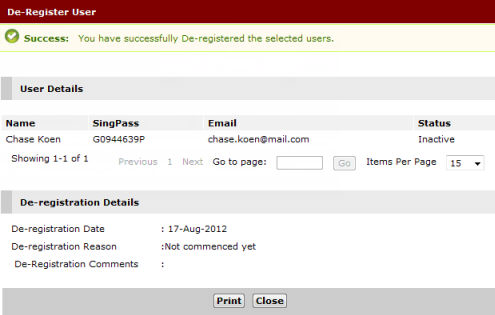
De-registered User - Confirmation Message
Click Close to return to the Search Results page.
After the de-registration process, the system will update the status of the de-registered user to an Inactive status.
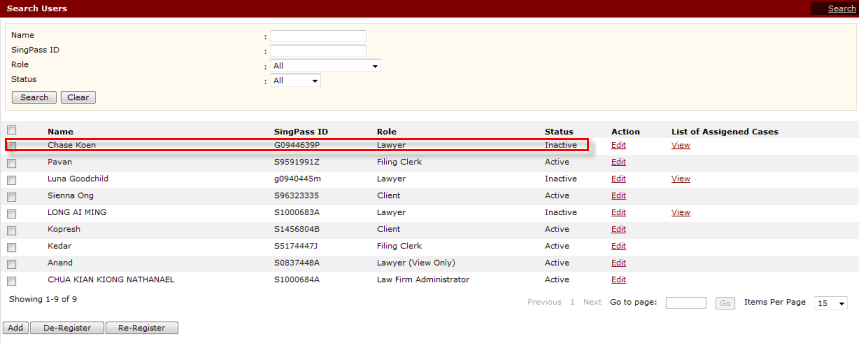
Inactive User Status
To check for a list of de-registered users, the Law Firm Administrator can search for “Inactive” users in the Status field. The Status column on the Search Results list will indicate these users as Inactive.