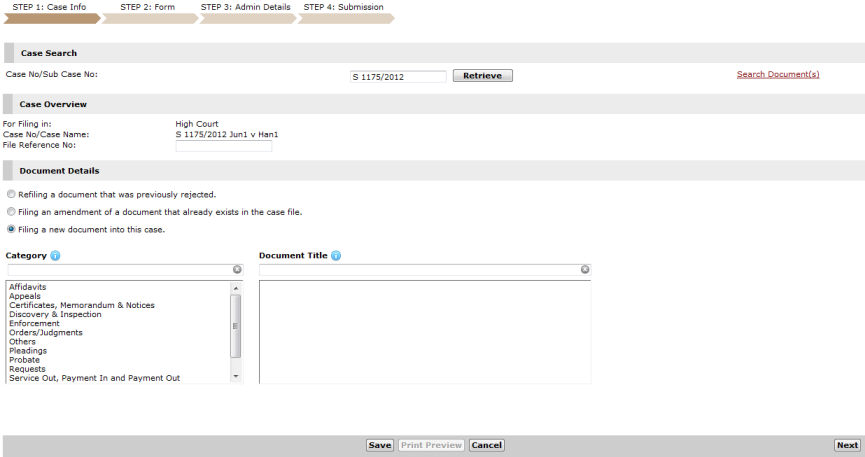
Filing a Subsequent Document follows the 4-Step process of the eLitigation system.
To file a subsequent document:
Go to the Document Details section of any case file by following any of the steps mentioned in the previous topic.
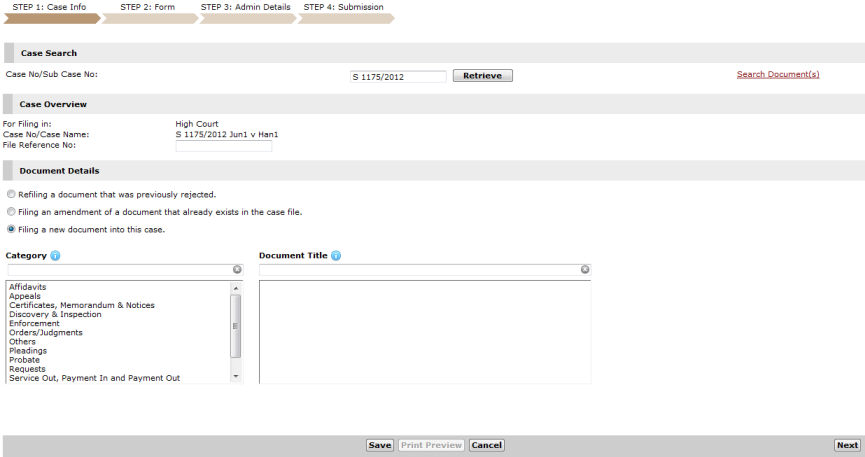
Step 1: Case Information Page
|
Fields may vary depending on the case type. Mouse over the |
In the Document Details section, the user can select from three listed choices:
Re-filing a document that was previously rejected
Filing an amendment of a document that already exists in the case file
Filing a new document into this case
Each choice will display three different scenarios when selected. The default selection is Filing a new document into this case.
|
Selecting the other choices will display different scenarios and fields. |
When the option selected is Filing a new document into this case, the user will be prompted with a list of document categories available for filing under the retrieved case type.
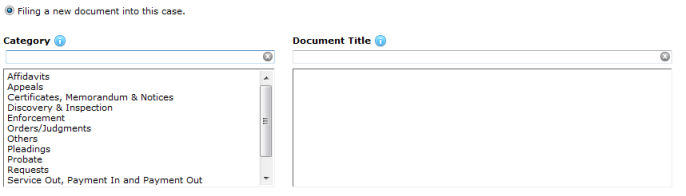
Filing a New Document
Select the Category of the document to be filed.
When a category is selected, a list of documents corresponding to the category will be shown in the Document Title box.
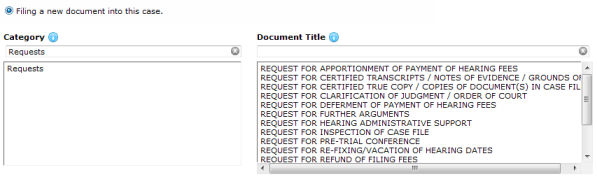
Filing a New Document
Continue: Filing a Subsequent Document