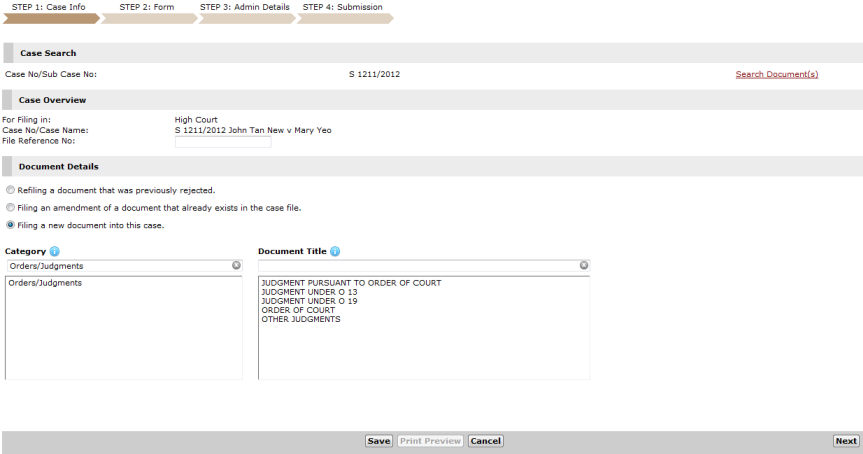
Law Firm Users can extract an order or judgement for an existing case. Filing an Order/Judgment follows the 4-step process of the eLitigation system.
To extract an order/judgment:
Go to the Step 1: Case Information Page. Refer to Other Types of Filing for the different modes of entry for this request.
Enter the Case No. on the field provided and click Retrieve Data.
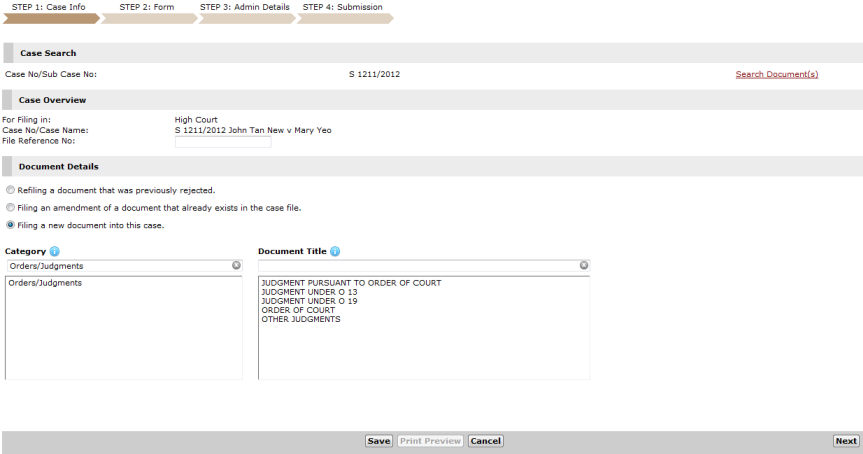
Step 1: Case Information Page - Filing an Order/Judgment
Select the Document Title from the list.
|
Combining different types of request is not allowed. In instances where the user needs to make multiple requests, a separate submission can be filed for the same case file. |
|
The user can click the Search Document(s) link to assist him/her with searching through the particular type of request document to be filed. Refer to the Search Document section for more details. |
Upon selection of the document title, the List of Parties and Questionnaire sections will be displayed.
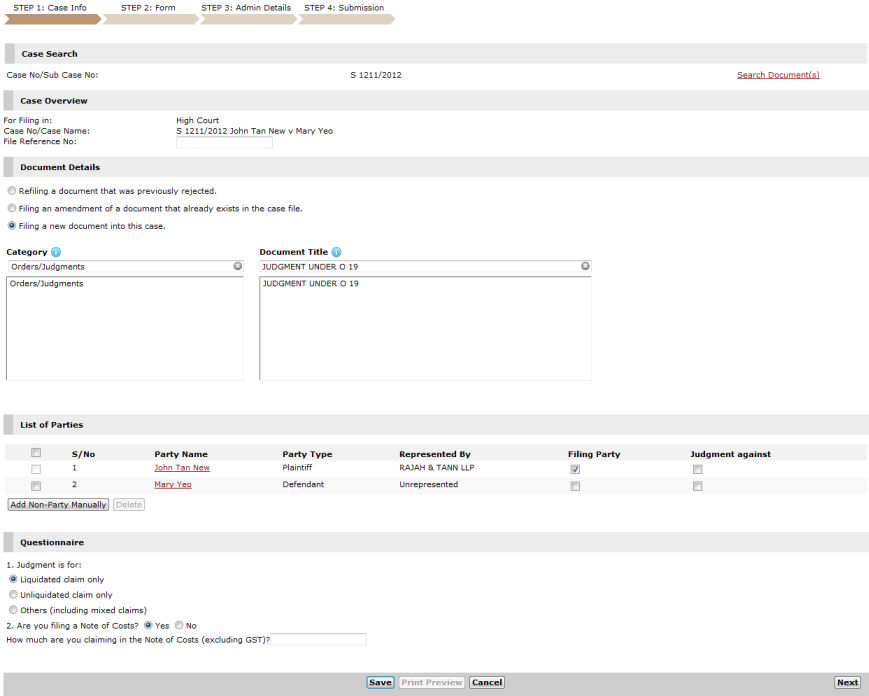
List of Parties and Questionnaire Sections
In the List of Parties section, mark the checkbox of the Filing Party and party the Judgment is Against.
|
Click Add Non-Party Manually to manually enter the details of a new party. Refer to the Add Party Manually topic for the steps. |
In the Questionnaire section, select or enter the necessary information in the fields provided.
|
Different questions and fields are displayed depending on the Order/Judgment the user has selected. |