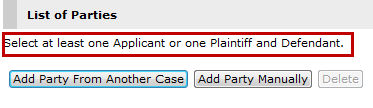
Party Information
In the List of Parties section, click Add Party From Another Case to add a party from an existing case, or click Add Party Manually to enter the party’s information.
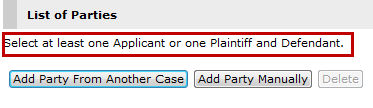
List of Parties Section
|
Refer to the Add Party from Another Case topic for the steps and more information. Refer to the Add Party Manually topic for the steps and more information. |
The added party will be on the List of Parties section.

List of Parties Section - Added Party
Questionnaire
Select the answer the questions provided.

Questionnaire
|
If the user selected Yes in the first question, additional fields will be displayed.
Enter the Judge's name and then pick the Date of Judgment or Order appealed against. |
Enter information in the following sub-sections:
Act of Parliament/Subsidiary Legislation
Liquidated Claims/Unliquidated Claims/Other Relief
Specify which of the listed Endorsements is applicable to the case. Select if it is a By-consent application, Ex parte application or None of the above.
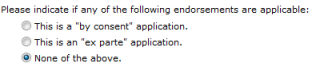
Endorsements
Specify if an Injunction will be filed with the Originating Summons case. If Yes is selected, this Injunction form will be included in the Step 2: Form Page.
![]()
Summons Injunction
If Yes is selected, additional fields will be displayed.

Summons Injunction
Indicate if there are any endorsements that is applicable to the case. Select if it is a By-consent application, Ex parte application or None of the above. Then, in the List of Parties section, mark the appropriate checkbox to indicate which party is the Filing Party and the Respondent in this Application.
|
If the user is filing a Summons Injunction together with the OS case, there should at least two parties. |
Click Save. The Step 2: Form Page will be displayed.