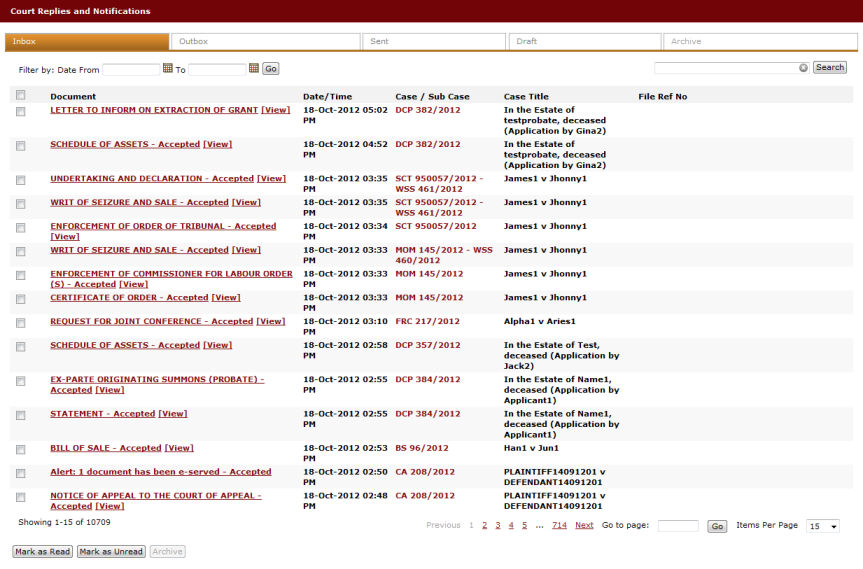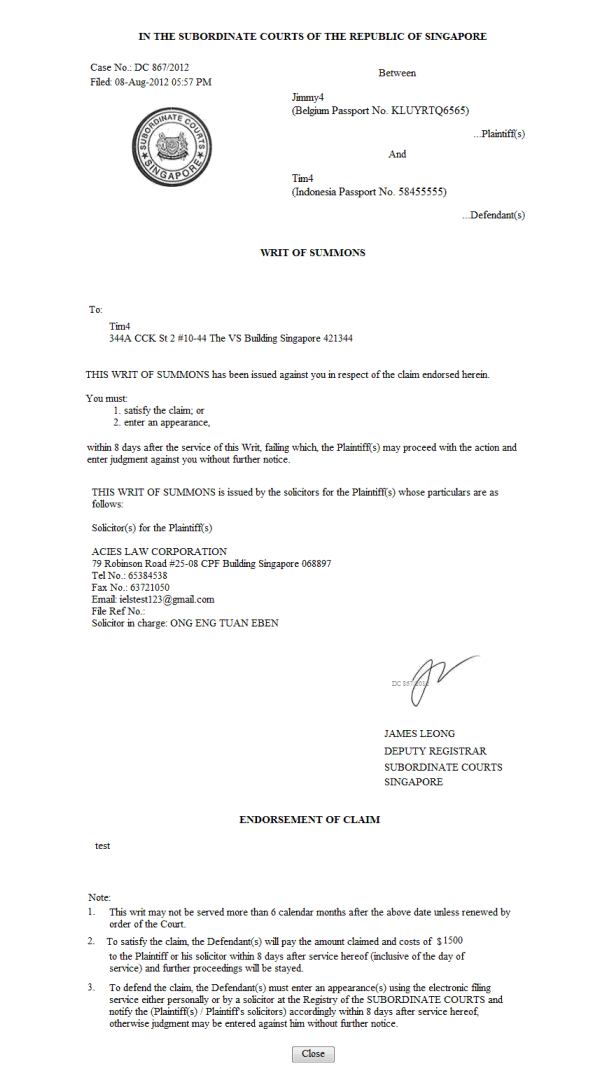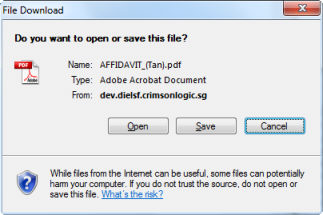![]()
Follow the steps below to avoid distortion in the form or documents when printing:
1. Use FireFox or Chrome web browser for printing.
2. Add the eLitigation site to the trusted sites list of the browser.
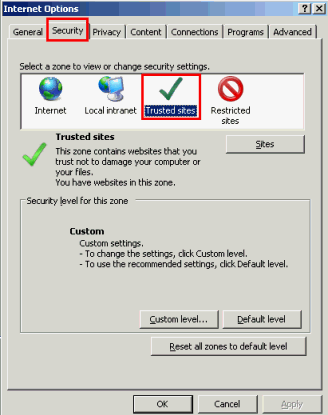
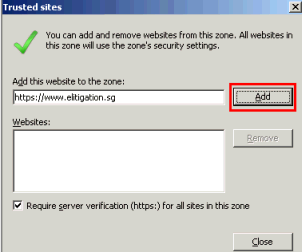
3. If the suggested steps above fails to work, try printing the form using a different version of Internet Explorer browser version.