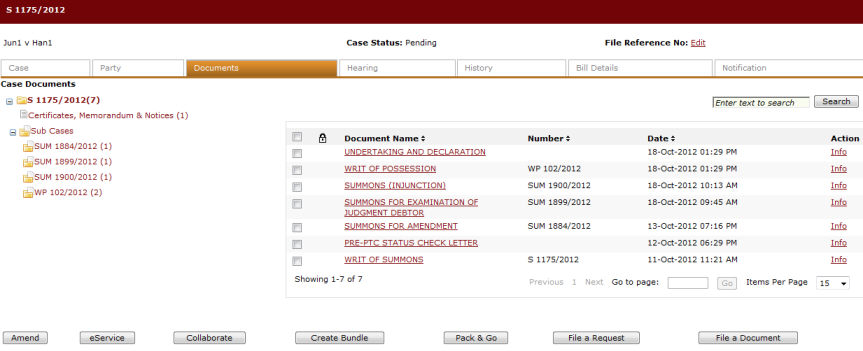
Click the Document tab to view all the documents included in the case file.
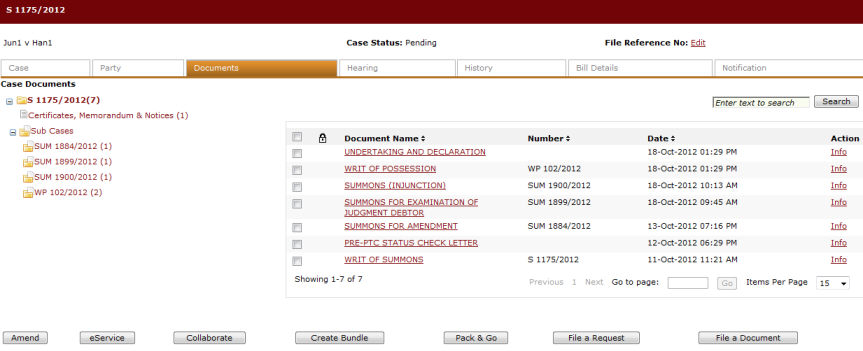
Case Documents
The case documents are grouped according to the document type selected when the user filed the case. A Document Tree structure is seen on the left of the Document page which shows filter and folders. The filters operate by showing groups of document which are pre-defined. Folders are used for sub-case files and each folder will store the court accepted filed documents from court that have been filed into that sub-case.
Click the Document Name link to view the actual form filed.
Click the Info link to view information about the document.
Information like the Case Status, Claim Information, Fee Information and Amendment History can be seen on this page.
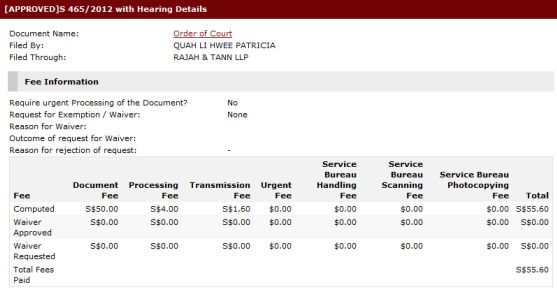
Document Information
Click OK to go back to the Case Document list.
The following functions or buttons can also be seen on the Document tab:
Amend
This button will initiate the amendment of the selected documents. User can only amend one document at a time. Details are described in the Amendment Filing topic.
eService
This button will open the eService page with the selected documents. Details are described in the eService topic.
Collaborate
This button will open the Collaboration page with the selected documents. Details are described in the Collaboration topic.
Bundle
This button will initiate the step-by-step process of bundling of documents. Details are described in the Bundling topic.
Pack & Go
This button will initiate the Pack n Go step-by-step process. Details are described in the Pack & Go topic.
Make a Request
This button will initiate the EFiling Step to make any of the available requests for the case. If a document has been selected or checked, the default selection should be for invoking the "Request for True Copy" process for the selected document/s. Refer to the Filing a Request topic for more details.
File a Document
This button will initiate the Subsequent Filing process of the selected case file. Refer to the Filing a Subsequent Document topic for more details.